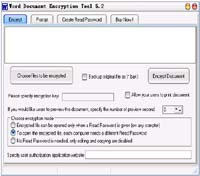Word Document Encryption tool Professional Edition 5.2
Key Features Encrypt word document to Prevent copy,Prevent edit,Control print ,and authorize to read.You can encrypt word document into exe files that can only be opened when a Read Password is provided, and users can only open the encrypted ...
Last update
12 Aug. 2010
Licence
Free to try |
$150.00
OS Support
Windows
Downloads
Total: 764 | Last week: 1
Ranking
#513 in
Encryption software
Publisher
China-drm
Screenshots of Word Document Encryption tool Professional Edition
Word Document Encryption tool Professional Edition Publisher's Description
Key Features
System Requirements: Windows 2000/2003/XP and Windows Vista;
128 MB RAM or more;
100 MB free hard disk space. To Learn :
- Encrypt word document to Prevent copy,Prevent edit,Control print ,and authorize to read.You can encrypt word document into exe files that can only be opened when a Read Password is provided, and users can only open the encrypted word document after obtaining the Read Password provided by you.
- When a user wants to open the encrypted word document, the encrypted word document will pop up a dialog box to request the user to enter a Read Password. This dialog box will display the machine ID of the user's computer. The user can send his/her own machine ID to you, and you can create a Read Password based on the user's machine ID. After that the user can use this Read Password to open your word document on his/her computer. Since the Read Password is created based on the user's machine ID, the user will not be able to share the Read Password with other users. Since the Read Password is bond to the user's computer, the user will not be able to re-distribute your word document.You can either distribute Read Password offline, or using networks.
- The encrypted files can be used to achieve the following:
1. Various types of authentication. For example: The user must enter the Read Password provided
by you to open your word document;The Read Password is bond to the user's computer hardware such that the users will not be able to re-distribute your word document;You can specify the number of open allowed, the time of open and expiry date.
2. It can be specified whether free preview is provided;
3. You can configure a user prompt so as to let users know how to contact you to obtain the Read
Password;
4. The encrypted word document can be integrated with network authentication, and member customers can be authenticated through the network to obtain Read Password;
Notes on different editions
- Professional Edition: Packing and encryption can only be done on one computer, and encrypted files can be distributed to unlimited number of computers.
- Enterprise Edition: Can be installed on unlimited number of computers. Encrypted files can be distributed to unlimited number of computers. Free customization of the authentication interface file logos, and enterprise logos.
- Network Edition: Can be installed on unlimited number of computers. Encrypted files can be distributed to unlimited number of computers. Read Password for encrypted files can be distributed using your website, and this function can be integrated with the member management
and billing functions of your website. It is possible to specify the allowed number of times of open, expiry dates, and the amount of allowed open time. - Customized Edition: You may customize the software to add functions you need, and we will charge an appropriate customization fee based on the desired functionality.
Frequently Asked Questions
- How to encrypt word document:
1. Add the word documents to be encrypted to the file encryption list
2. Specify the encryption key. The word documents are encrypted using the encryption key, and the encrypted documents can only be opened with a Read Password, which can be created using the 'Create Read Password ' function in the software. When creating a Read Password for an encrypted document, it is necessary: the encryption key used to encrypt the document and the machine ID of the computer authorized to open the document.
3. Click "Encrypt".
It is strongly suggested that you should watch the video demonstration on how to encrypt word document. - How to create a Read Password for a user:
1. Specify the encryption key you used to encrypt the document.
2. Enter the machine ID of the computer of the user that you want to authorize.
3. Click "Create Read Password".
For detailed operations, please check the encryption video demonstration. - How do I know the machine ID of the user's computer?
When a user wants to open an encrypted word document, the encrypted document will pop up a dialog box to request the user to enter a Read Password. This dialog box will display the machine ID of the user's computer. The user can send his/her own machine ID to you, and you can create a Read Password based on the user's machine ID. After that the user can use this Read Password to open your document on his/her computer.
System Requirements: Windows 2000/2003/XP and Windows Vista;
128 MB RAM or more;
100 MB free hard disk space. To Learn :
How to encrypt word files(video demo).
How to create a Read Password for a user(video demo)
You can reach as through the following methods at any time:
MSN: drmchina@yahoo.com.cn
Email: drmchina@vip.qq.com
QQ: 407374115
Website: http://en.china-drm.com/
Look for Similar Items by Category
Feedback
- If you need help or have a question, contact us
- Would you like to update this product info?
- Is there any feedback you would like to provide? Click here
Popular Downloads
-
 Athan
4.5
Athan
4.5
-
 Kundli
4.5
Kundli
4.5
-
 Macromedia Flash 8
8.0
Macromedia Flash 8
8.0
-
 Cool Edit Pro
2.1.3097.0
Cool Edit Pro
2.1.3097.0
-
 Hill Climb Racing
1.0
Hill Climb Racing
1.0
-
 Cheat Engine
6.8.1
Cheat Engine
6.8.1
-
 Grand Theft Auto: Vice City
1.0
Grand Theft Auto: Vice City
1.0
-
 Tom VPN
2.2.8
Tom VPN
2.2.8
-
 Grand Auto Adventure
1.0
Grand Auto Adventure
1.0
-
 HTML To PHP Converter
6.0.1
HTML To PHP Converter
6.0.1
-
 Zuma Deluxe
1.0
Zuma Deluxe
1.0
-
 Netcut
2.1.4
Netcut
2.1.4
-
 Vector on PC
1.0
Vector on PC
1.0
-
 Iggle Pop
1.0
Iggle Pop
1.0
-
 Windows XP Service Pack 3
Build...
Windows XP Service Pack 3
Build...
-
 Minecraft
1.10.2
Minecraft
1.10.2
-
 Ulead Video Studio Plus
11
Ulead Video Studio Plus
11
-
 Horizon
2.9.0.0
Horizon
2.9.0.0
-
 Auto-Tune Evo VST
6.0.9.2
Auto-Tune Evo VST
6.0.9.2
-
 C-Free
5.0
C-Free
5.0